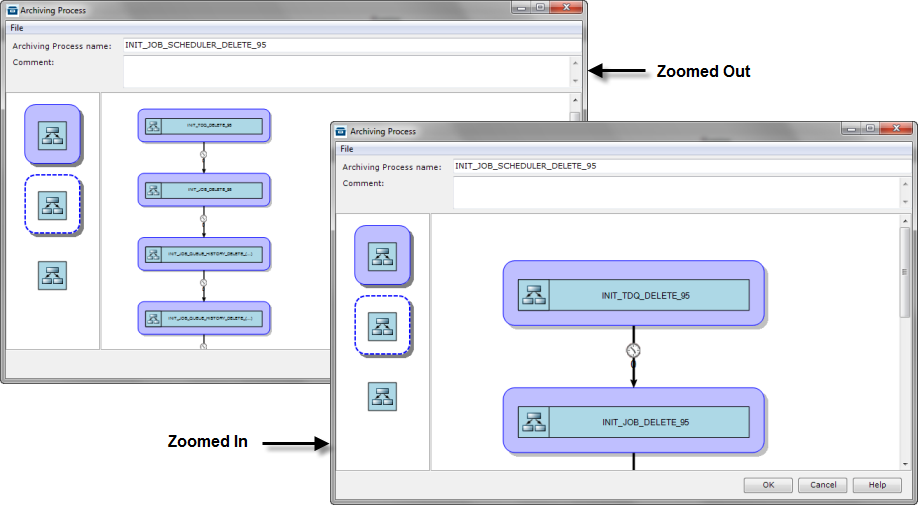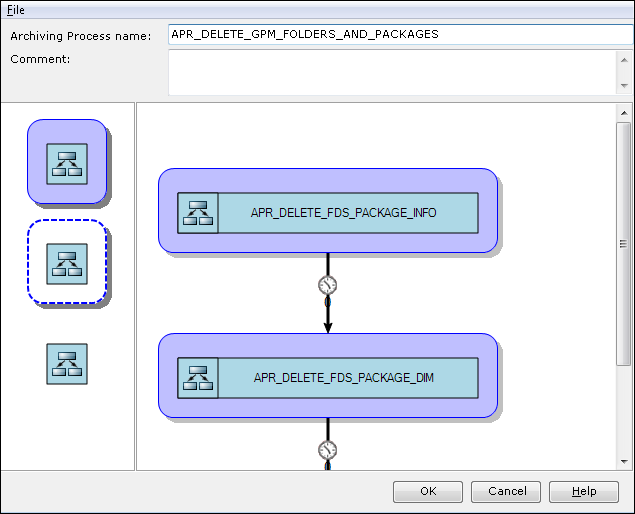
The following options are available in the Archiving Process Workspace window:
| Option | Description |
| Save | Saves the current Process settings and layout. |
| Save As | Saves the current Process settings and layout under a chosen name. |
| Save View As Picture | Saves the current Process layout in a popular image format. The available formats are: JPEG, GIF and BMP. |
| Close | Exits the workspace screen (asks if the user wants to save if changes were made since the last save). |
The window for editing Archiving Processes contains a toolbar on the left side of the window of the Process workspace. The Archiving Process workspace allows you to select graphs, loops, or transactions and reorder them in your preferred sequence.
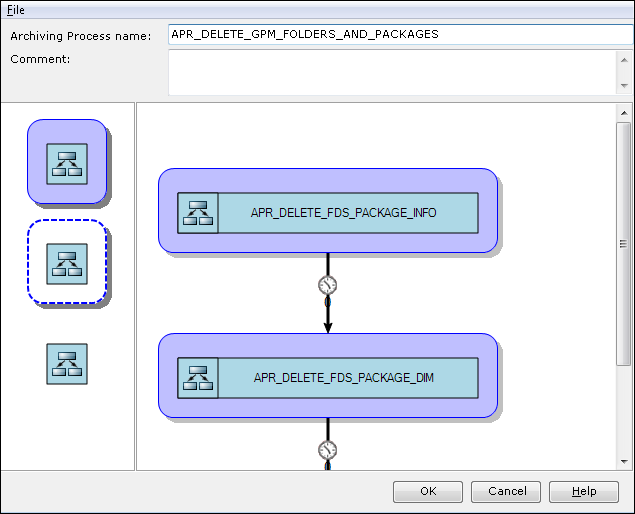
On the left toolbar there are three icons:
The user can select a graph, loop, or transaction from the toolbar and then drag it into the Process workspace. The user can also reorganize the sequence of the graphs or transactions. The same graph may be used several times in one Archiving Process, and the selected graph may be within the transaction, within the loop, or outside the transaction or the loop.
Standalone graphs are processed one-by-one in the sequence defined within the DELMIA Apriso Process layout. The only additional activity done by the DELMIA Apriso Archiving Engine is transaction processing on each graph. Transactions are started and committed on each individual graph.
DELMIA Apriso Archiving Graphs, which are located in the rounded rectangle with the violet background, are executed within one database transaction. The purpose of this database transaction is to guarantee the consistency of data on both databases (source and destination). All graphs contained within one rectangle with a violet background are executed within one database transaction. Before execution of the first graph, the database transaction is started and, after execution of the last graph, the database transaction is committed. When the graph is outside any rectangle or it is inside a rectangle with a white background, then a transaction is created for each individual Archiving Graph.
A dashed line around a rectangle indicates that all of the graphs inside that rectangle will be repeated in the loop. When a rectangle contains a dashed border and a violet background, then it indicates that the transaction is open and closed for each iteration of the loop separately.
After the transaction is finished, the user may configure the Delay Time. This setting allows the database server to pause the Archiving execution for a defined number of seconds before moving to the next graph processing. This generates idle time to be consumed by other database server activities.
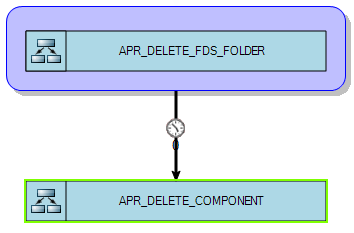
To enable delaying during the iterative processing of an archive graph on an Oracle database, a package called DBMS_LOCK must exist on the source database. If it does not already exist, the package can be built by running the following script (only available to SYS users): <ORACLE_HOME>\RDBMS\ADMIN\dbmslock.sql. When the script has finished, grant execute privileges for the DBMS_LOCK package to the user who will connect to the source database (i.e., grant execute on DBMS_LOCK to user_name).
Whenever an Archiving Graph needs to be selected,
a grid is displayed containing all of the previously defined Archiving
Graphs:
To reorder the sequence of Archiving Graphs, the user needs to drag and drop them when the arrow joining the icons is highlighted. When the user positions the mouse cursor on different workspace objects, the context menu options are available by pressing the right-mouse button.
If the number of Archiving Graphs in your Archiving
Process workspace is too large to view on the screen, you can change the
zoom of the display by using Ctrl
+ mouse wheel.