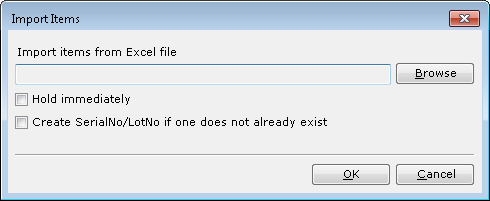
It is possible to import items to Containment from an Excel file.
Items are imported in batches based on the "BatchSize" key located in the "Containment" section of the Central Configuration file (for details, see Central Configuration Documentation).
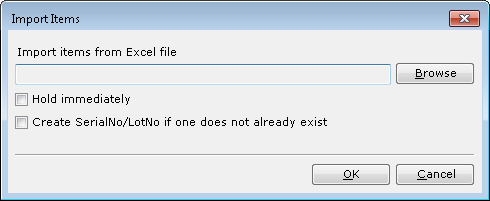
| Field | Description |
| Browse | Allows the selection of an XLS or XLSX file. |
| Hold immediately | Indicates if the imported items should be put on Hold.
If items are to be put on hold during import,
only the Hold Items pop-up window will be displayed. The Standard Operation
responsible for holding items during import is |
| Create SerialNo/LotNo if one does not already exist | Indicates if the system should create non-existing Serials
or Lots. When selected, the system will call the
|
If the data structure of the Excel file is exactly the same as the Containment structure, then all of the Items from this file will be imported to the Containment.
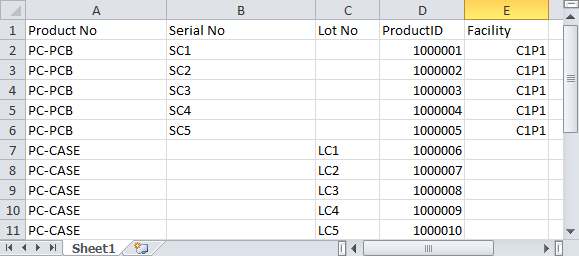
The structure of Containment is the following:
If you have chosen to put all of the imported data on hold, the Hold Items pop-up window will be displayed.
If the structure differs from that of the Containment data, a Map Inputs pop-up window will be displayed to prompt the user to select which Excel file column is the equivalent of each Containment column. It is also possible to add different inputs. For more information, please refer to the Containment Implementation Guide.

The Containment Monitoring Window - Import is displayed once all of the options for Import (described above) are selected. It enables importing items.
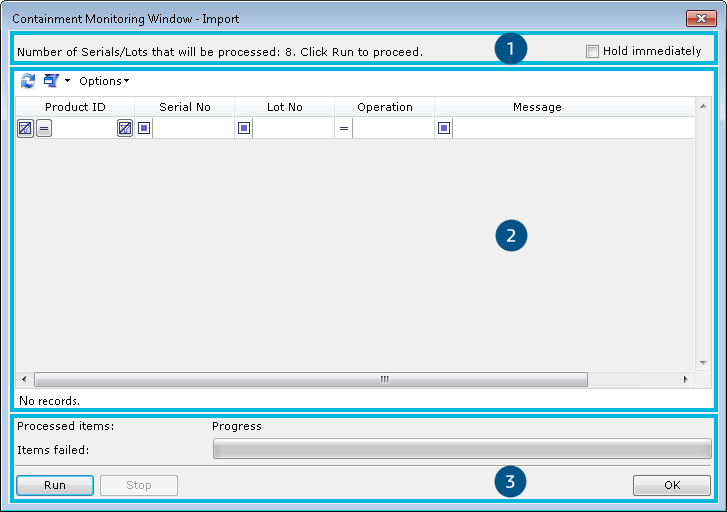
The screen is divided into three sections:
In this section the number of items that will be added to the Containment is displayed. The Hold immediately option is also available here, and when selected, all items will be put on Hold. The check box is automatically checked if the Hold immediately option was selected on the Import Items pop-up window.
If items are to be put on hold during import,
only the Hold Items pop-up window will be displayed. The Standard Operation
responsible for holding items during import is ![]() APR_CNT_IMPORT.
APR_CNT_IMPORT.
The option to Hold immediately is only available for items before they have been added to the Containment (i.e., before they are processed). While running the processing and after items have been added to Containment (i.e., after they have been processed), this check box is deactivated.