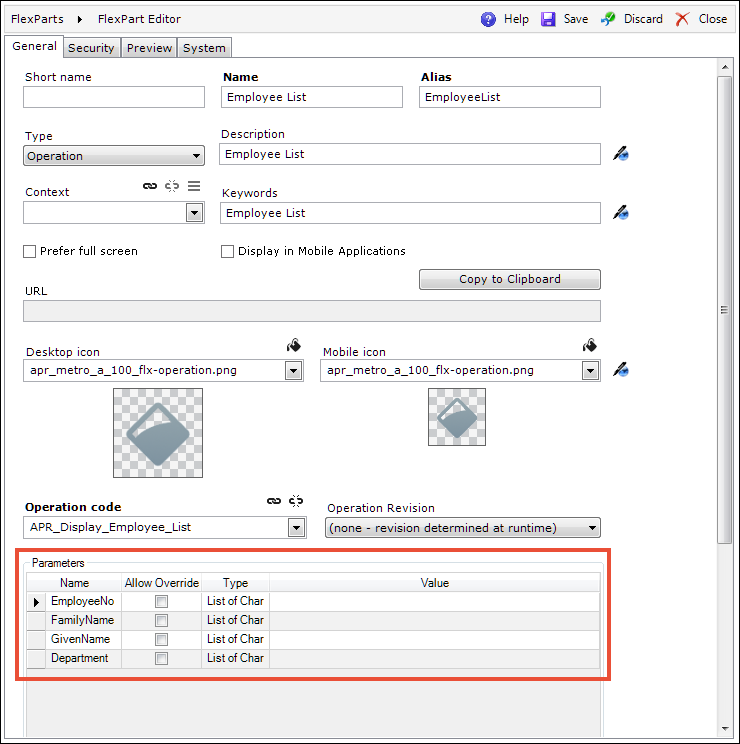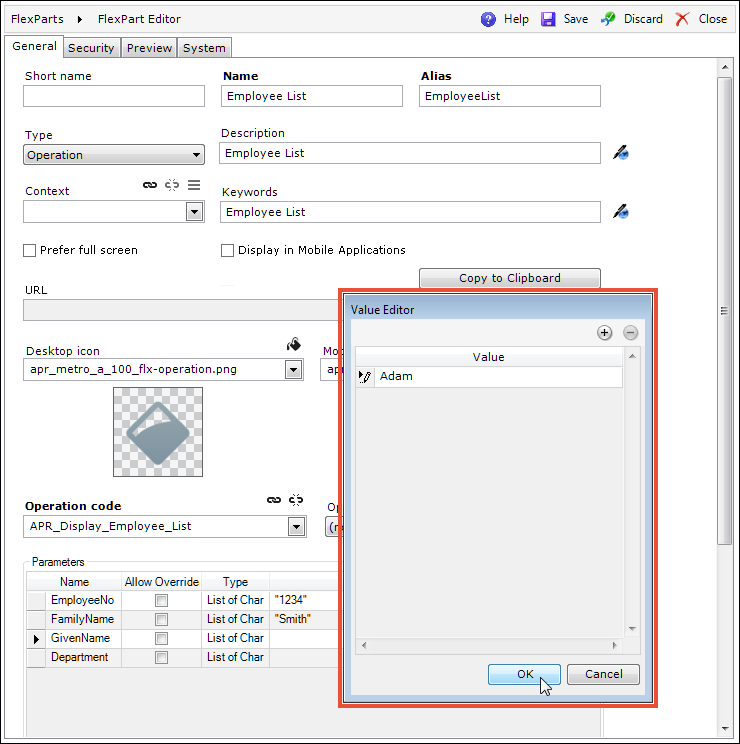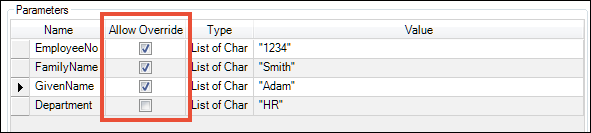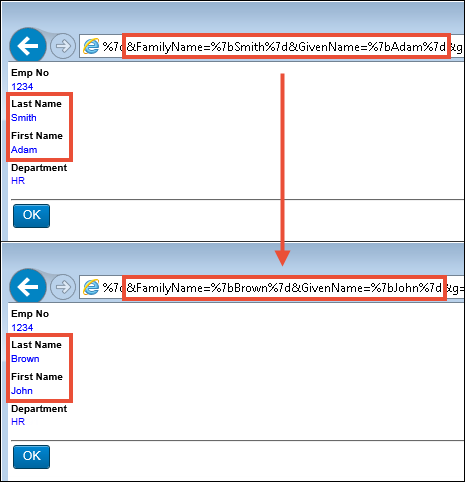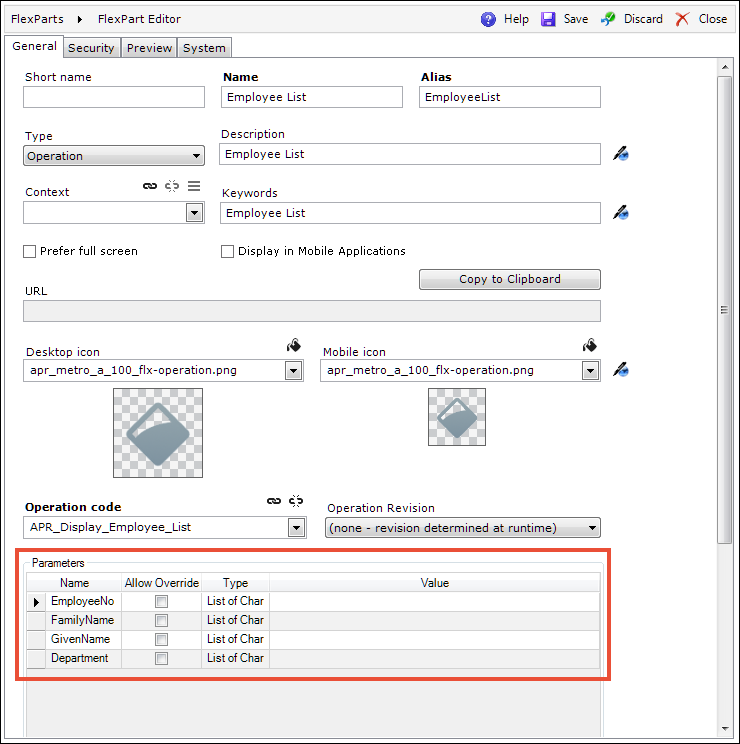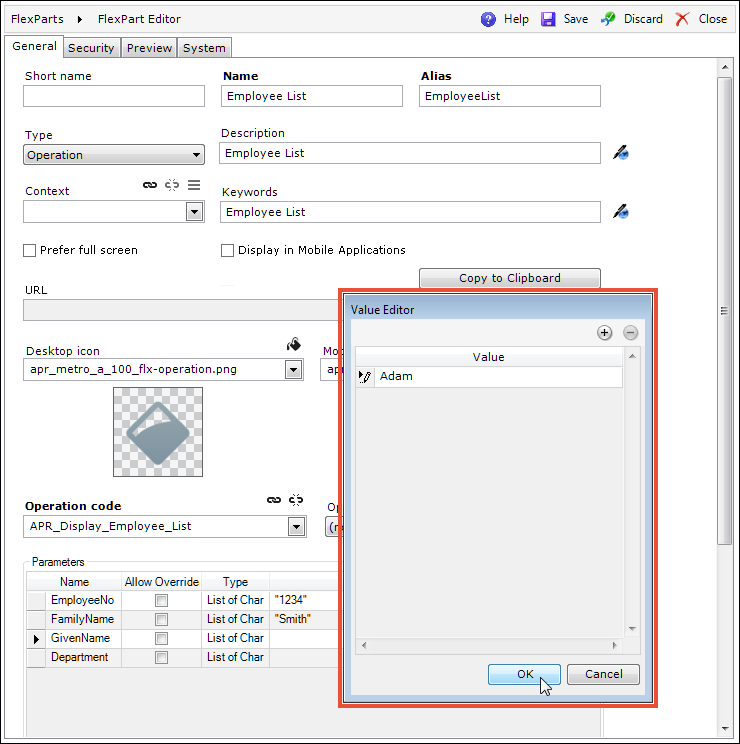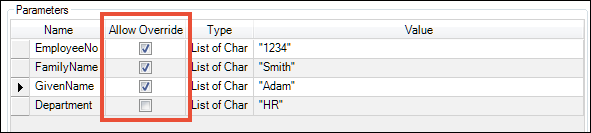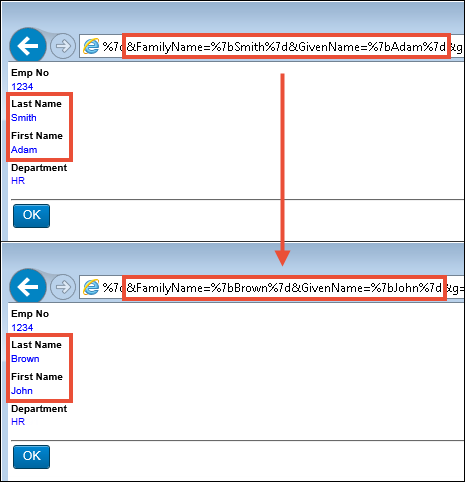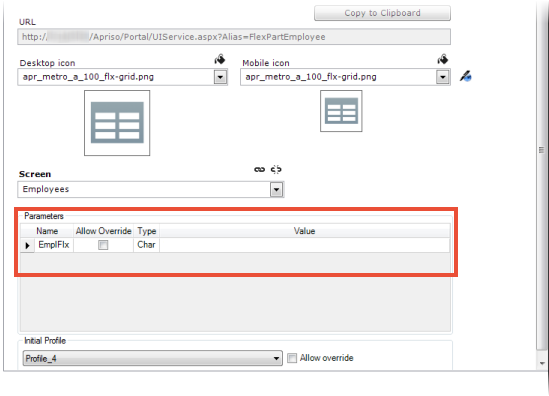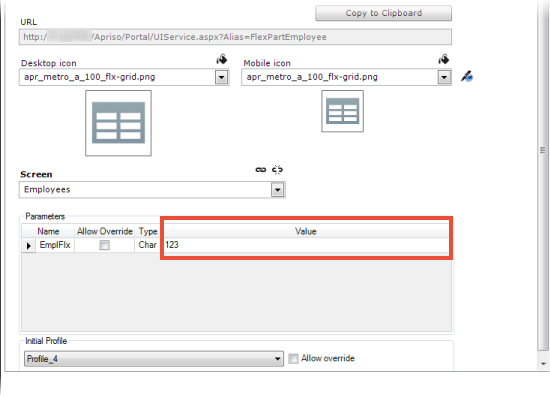Parameters
Description
This section presents the available
External Inputs and parameters that can be controlled by the user. Step-by-step
instructions are presented below for customizing the parameters.
The General
tab will display the Parameters
section for the FlexPart when:
- the FlexPart type is set as an Operation, a Report, or a Web Dynamic
Grid that has additional parameters,
- the FlexPart type is set to Screen,
The Parameters
section will be always available, regardless if the linked screen has
any predefined external parameters.
- the FlexPart type is set to Dashboard, and the linked Dashboard has Filter Elements.
Refer to Dashboard Repository Help for configuration details.
Steps
The two examples below of parameter configuration are set in the:
Example 1: FlexPart
of the Operation Type
In order to customize the parameters in FlexParts of the Operation type,
follow this example procedure:
- Link an Operation that has External Inputs assigned to it, and
the Parameters section will be displayed.
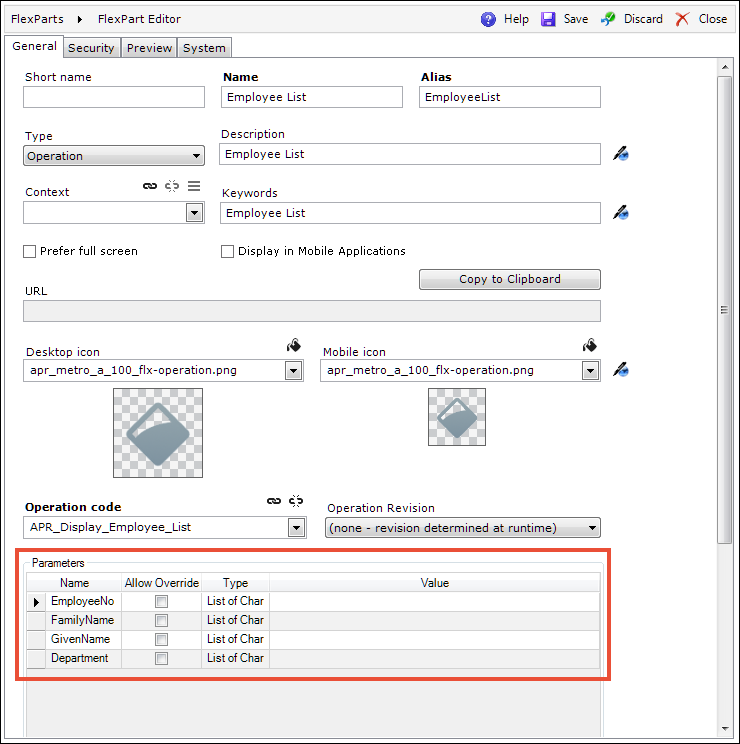
The Name and Type
of each parameter are the same as those of the External Input of the
Operation, and they cannot be changed.
- You can change the value of a given parameter by clicking the text
box and providing a new value.
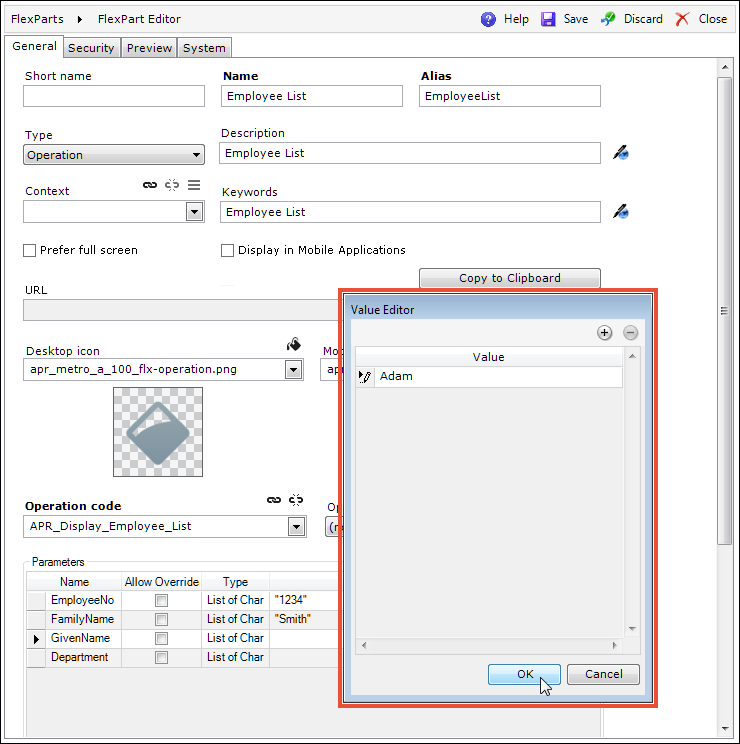
- Select the Allow Override
check box to be able to change the given value in the query string
when the Operation is opened independently of DELMIA Apriso. Save
the changes.
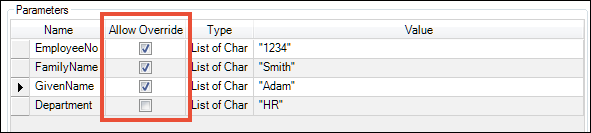
- The defined parameters will be added to the generated URL. The
URL can now be copied by clicking the Copy
to Clipboard button.
- Paste the URL in a new browser window. You will now be able to
change the values of the parameters for which the
Allow Override option was chosen.
- Change the last name to "Brown" and the first name
to "Adam," or add the following string to the URL in the
browser address bar: &FamilyName=Brown&GivenName=John. If you are using a canonical URL,
the string will be: ?FamilyName=Brown&GivenName=John.
For more information on canonical URLs, refer to General.
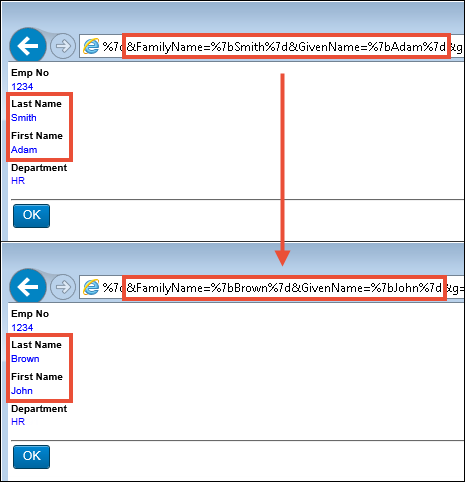
- The values have now changed to "Last
Name: Brown," "First Name: John."
FlexParts support the same parameters and format as Function Interpreter.
For details, please refer to the Portal
Implementation Guide.
In a URL generated with FlexParts,
individual Inputs must be separated using "&" (e.g., Input1=value1&Input2=value2).
For more information on other types of supported parameters, please
refer to the Parameters section of
General.
Example 2: FlexPart
of type Web Dynamic Grid
In order to customize parameters in FlexParts of the Web Dynamic Grid
type, follow this example procedure:
- Link a screen (of the Web Dynamic Grid type) that has additional
parameters specified in the query (e.g., select
* from Employee where loginname= @EmplFlx) (note that
the parameter names in a query string are case insensitive),
and the Parameters section will be displayed.
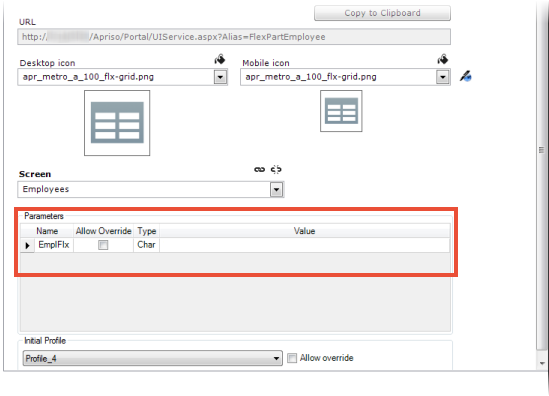
The Name and Type
of each parameter cannot be changed.
- You can change the value of a given parameter by providing a new
value in the text box.
The System Parameters used in
the query will not appear in the Parameters
section. You cannot provide values for them, as they are taken from the
system and injected automatically. The list of supported System Parameters
is as follows: CurrentLocalDatetime, CurrentUtcDatetime, EmployeeID, EmployeeNo,
EquipmentId, Facility, LanguageID, WorkCenter.
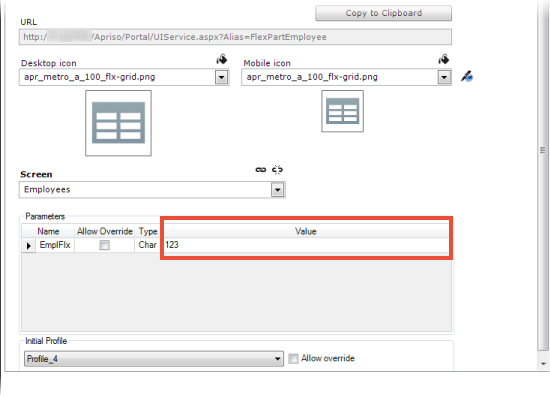
- Select the Allow Override
check box to be able to change the given value in the query string
when the Web Dynamic Grid is opened independently of DELMIA Apriso.
Save the changes.

- The defined parameters with the Initial Profile will be added to
the generated URL. The URL can now be copied by clicking the Copy to Clipboard button.
- Paste the URL in a new browser window. You will now be able to
change the values of the parameter for which the Allow
Override option was chosen. For more information on URLs, refer
to General.
FlexParts support the same parameters and format as Function Interpreter.
For details, please refer to the Portal
Implementation Guide.
In a URL generated with FlexParts,
individual query parameters must be separated using "&"
(e.g., parameter1=value1¶meter2=value2).
For more information on other types of supported parameters, please
refer to the Parameters section of
General.