 (Basic Copy of SOP) on the
SOP Browser screen.
(Basic Copy of SOP) on the
SOP Browser screen.The Copy Recipe screen is launched when a copy of an existing SOP is
to be created by clicking  (Basic Copy of SOP) on the
SOP Browser screen.
(Basic Copy of SOP) on the
SOP Browser screen.
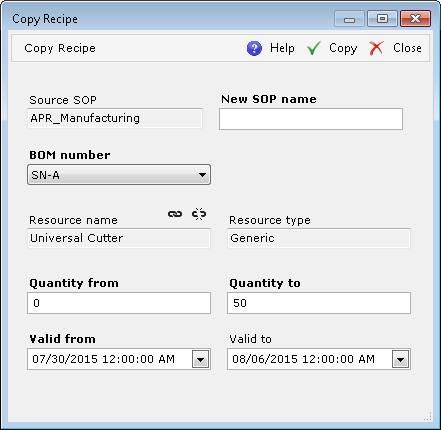
The Copy Recipe screen has the following fields available for populating:
| Field | Description |
| Source SOP | The name of the source SOP used to create the new SOP. |
| New SOP name | The name of the new SOP. |
| BOM number | The BOM to be used with the destination SOP. |
| Resource name | The resource this SOP applies to. Click  (Link) to access the Resources grid browser. Click
(Link) to access the Resources grid browser. Click  (Unlink) to remove
the given Resource. (Unlink) to remove
the given Resource. |
| Resource type | The resource type (automatically populated when the resource is selected). |
| Quantity from |
The lower limit of the specified quantity to be inspected. |
| Quantity to |
The upper limit of the specified quantity to be inspected. |
| Valid from | The date and time from which the SOP is valid. It is possible to enter overlapping SOPs with the same product, Facility, resource, quantity range, and BOM for a given functional key (Explosion uses the solution with the latest start date). The date/time can be entered manually or selected from a drop-down calendar. |
| Valid to | The date and time to which the SOP is valid. It is possible to enter overlapping SOPs with the same product, Facility, resource, quantity range, and BOM for a given functional key (Explosion uses the solution with the latest start date). The date/time can be entered manually or selected from a drop-down calendar. |
Keep in mind that BOMs, resources, or Facilities with null values are considered to be values. It is possible to copy an SOP for the same BOM value (as the source) or a different BOM value.