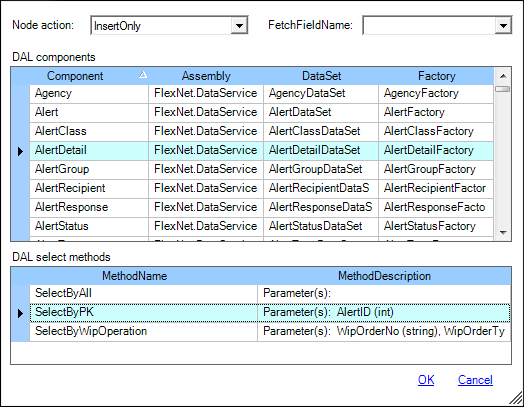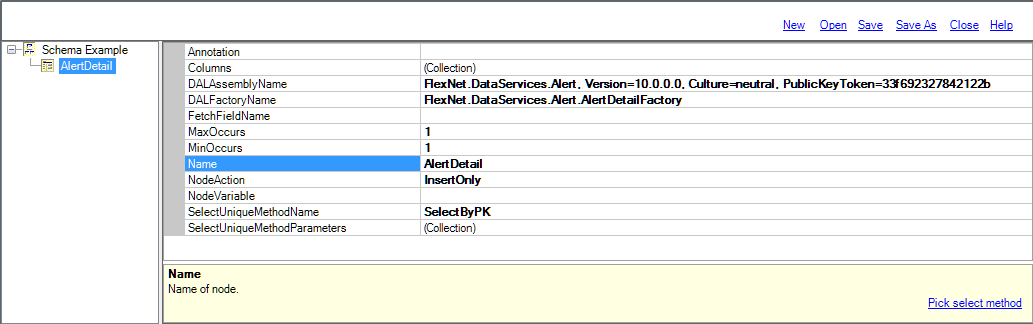Add Table Node
To Add Table Node
- Right-click the Root Node or Table Node and
select the Add Table Node.
- In the Add
table window:
- Select Node
action from the Node Action drop-down menu.
- Select the DAL
Component from the DAL components grid and click the header
to sort the column. It is possible to select DAL by scrolling
to the desired entry or by typing the first letters of the DAL
Component (this highlights the entry that starts with that letter).
When the DAL Component is selected, the SelectBy methods available
for the DAL Component are listed.
- In the DAL
select methods grid, select the chosen SelectBy
method and click OK.
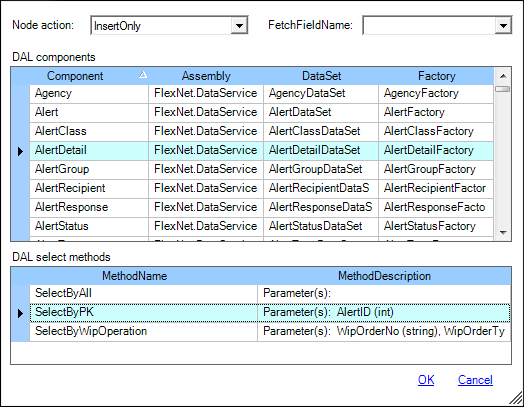
- A new Table Node is
added to the schema tree with its properties and is displayed
in the schema properties:
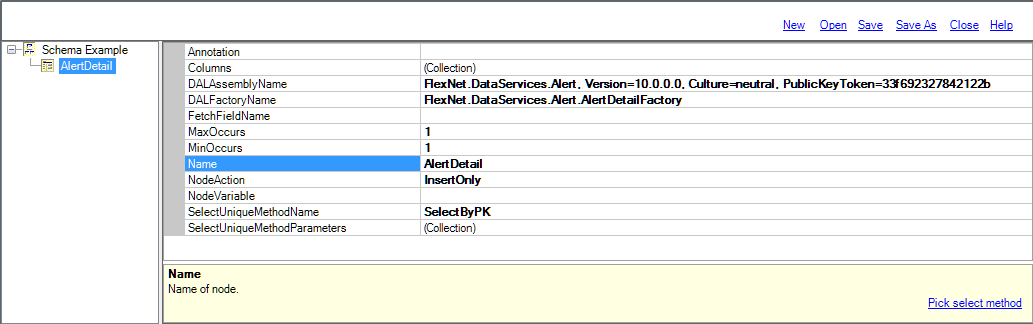
- The following properties
are populated with the selected DAL Component information in the
previous step:
- DALAssemblyName
- DALFactoryName
- Name
- NodeAction
- SelectUniqueMethodName
- SelectUniqueMethodParameters
- Manually update the Annotation,
Columns, FetchFieldName, MaxOccurs, MinOccurs, and NodeVariable
properties if required.