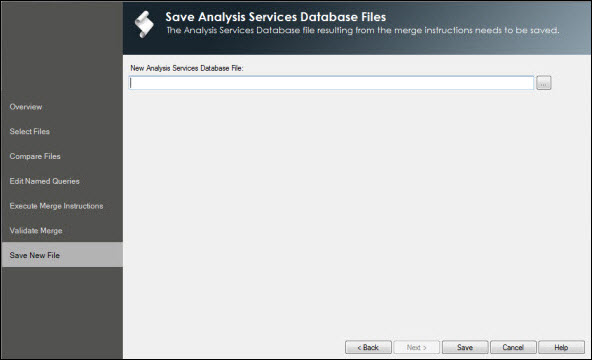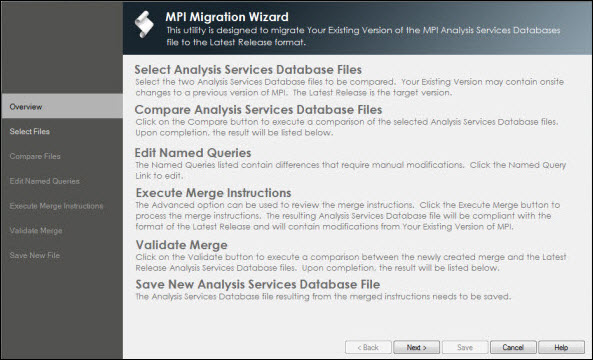
The sections below contain instructions on how to use the DELMIA Apriso MPI Migration Wizard. Each section reflects the steps as they appear during the process of migration.
The Overview page describes briefly what happens in every page and what can be expected.
Click Next to proceed to the next page, Cancel to close the application or Help to open a help file.
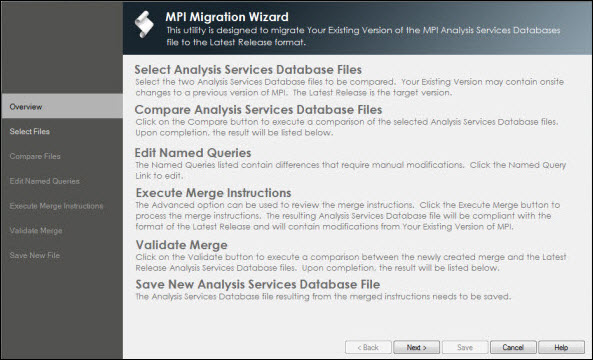
On this page, you can select two Analysis Services Database files to be compared. Under Your Existing Version, select the Analysis Database file containing the customization. Under the Latest Release, select the Analysis Database file provided by Dassault Systèmes which contains the target DELMIA Apriso MPI version to which you want to migrate.
Click Next to proceed to the next page, Back to go back to the Overview page, Cancel to close the application or Help to open a help file.
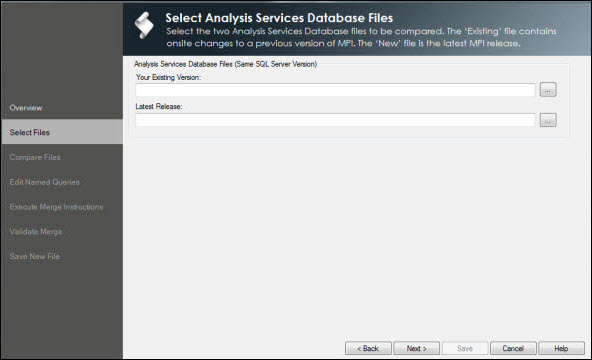
Click the Compare button to trigger the comparison process.
A progress bar is displayed during the comparison process. When the two Analysis database files are compared, the differences (both additions as well as modifications) are displayed in the Compare Results section below the progress bar. The different categories displayed on the tree are listed in the Category Definition section of the Appendix. You can expand the categories to view the details of the changes on the detail pane displayed on the right.
By default most of the Merge Instructions are set to update, which means that the update will be executed during the merge process. There are scenarios where Merge Instruction is generated but set not to update. These scenarios are listed in the Exception Scenarios section of the Appendix. Also, refer to the Ignore List section for the parts of the ASDATABASE file that are ignored.
Click Next to proceed to the next page, Back to go back to the Select Files page, Cancel to close the application or Help to open a help file.
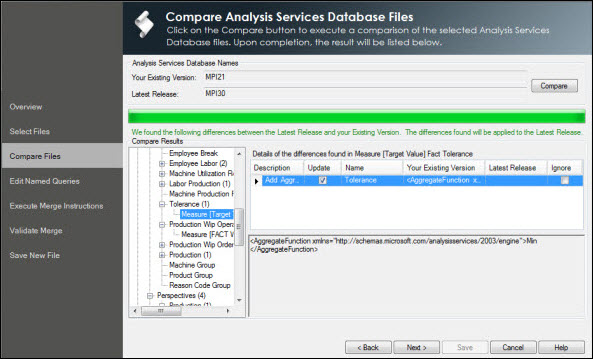
For each Named Query definition that is different, a hyperlink with the Named Query definition's name is created on the Edit Named Queries page. If there is no hyperlink listed, no changes are detected. When you click an individual hyperlink, the Named Query Editor window will be launched, which displays the Named Query definition for both Your Existing Version and the Latest Release.
The differences between the two Named Queries are highlighted in different colors:
The possible actions that can be performed in the Named Query Editor are as follows:
Click Next to proceed to the next page, Back to go back to the Compare Files page, Cancel to close the application or Help to open a help file.
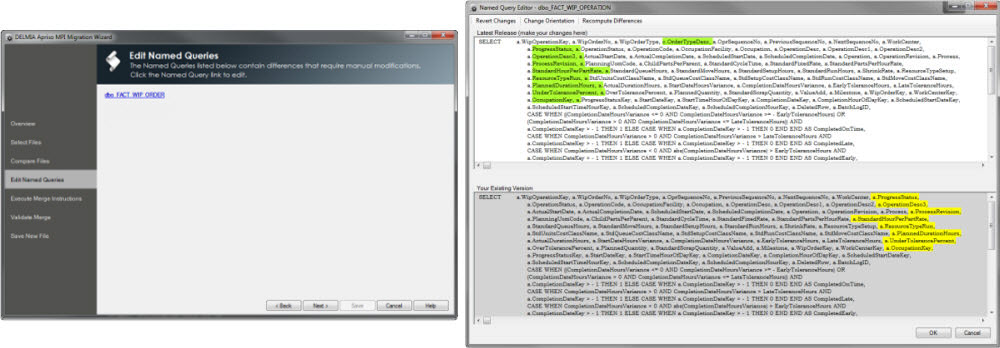
On this page, the user can review the Merge Instructions.
If you click Next before the merge, an error message will be displayed which states: "Need to execute merge before you proceed"
A progress bar is displayed during the merge process. All of the Merge Instructions with the Update flag checked are executed (please note that the Update flag can be amended on the Compare Files page). The details of the merge will be displayed at the bottom of the page as each instruction is executed. Upon completion, the total number of instructions is displayed as the last line of the list-box. These instruction details can be copied if needed.
Click Next to proceed to the next page, Back to go back to the Edit Named Queries page, Cancel to close the application or Help to open a help file.
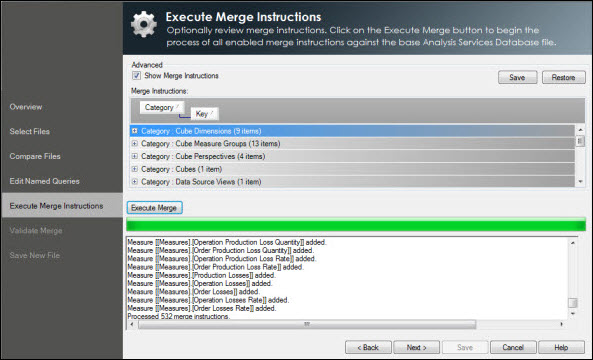
Validation is automatically triggered the first time the user navigates to the Validation Merge page. Subsequent validation can be triggered by clicking the Validation button. Validation contains various techniques to ensure the new version is valid and that it will be possible to deploy it using the Analysis Services Deployment Wizard (for more information on how to do this, please refer to the Manufacturing Process Intelligence Installation Guide).
The following elements are validated:
All validation warnings and errors are displayed in the Validation Results section of the page. The user should always review the warnings and errors returned by the validation process. Some errors can be addressed by altering the Update flag on the Compare Files page or in the Advanced section of the Execute Merge Instructions page. If the Update flags are changed, the user is required to execute the merge and validate it again in order to account for the changes.
Click Next to proceed to the next page, Back to go back to the Execute Merge page, Cancel to close the application or Help to open a help file.
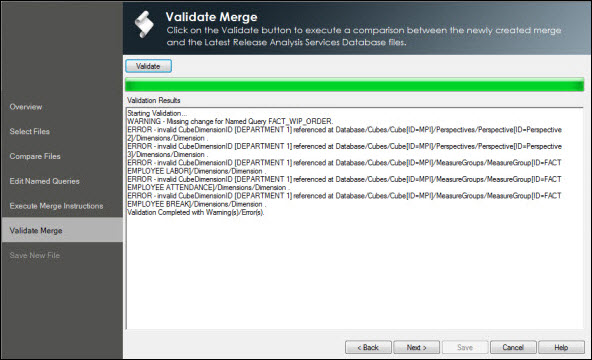
On this page you can enter a new Analysis file name with the .ASDATABASE file extension to save the changes. Be sure not to overwrite the existing .ASDATABASE files that you used for the comparison.
Starting from DELMIA Apriso 2017 MPI, the deployment of the AsDatabase requires a reference to Apriso.MPI.Cube.Math.dll, the location of which is described in the .ASASSEMBLYLOCATIONS file. The name of both .ASDATABASE and .ASASSEMBLYLOCATIONS must be the same and located in the same directory. A copy of the DELMIA Apriso MPI Cube Math folder containing Apriso.MPI.Cube.Math.dll must also be stored in the same directory. A copy of the .ASASSEMBLYLOCATIONS and DELMIA Apriso MPI Cube Math folder can be found in the standard DELMIA Apriso MPI Cube folder.

Click Save to proceed to save the file, Back to go back to the Validate Merge page, Cancel to close the application or Help to open a help file.