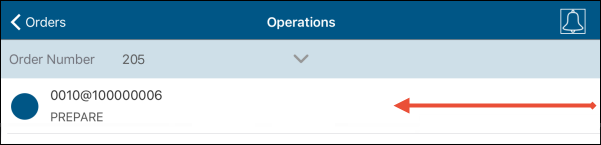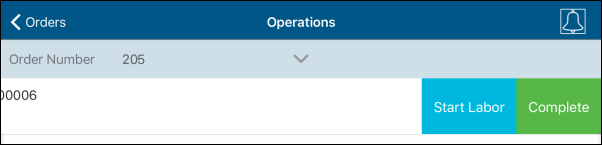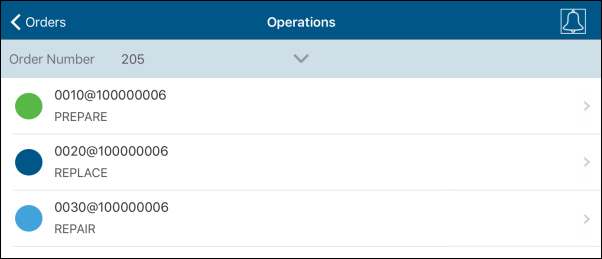
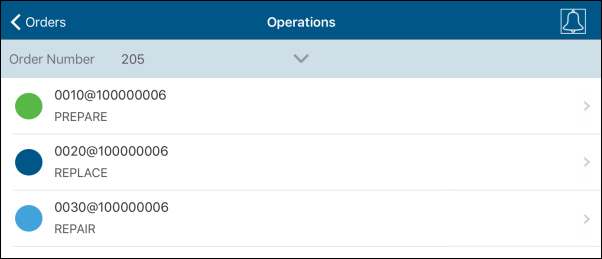
Operations screen lists all the Operations of a given Order. The icons next to each Operation indicate its status:
| Icon | Status |
|
|
New |
|
|
Started |
|
|
Completed |
On this screen, you can:

To view details of an Order, tap the ![]() icon at the
top. The details include:
icon at the
top. The details include:
To view the Steps, tap the Operation.
This action is only available if Labor tracking is set to manual.
To start recording Labor for an Operation:
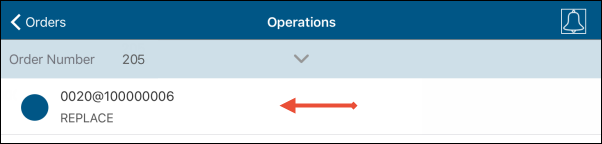
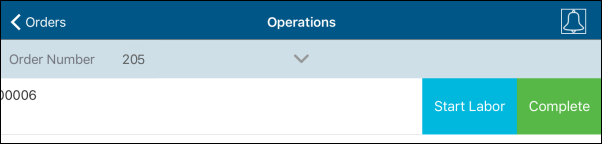
The Operation will be highlighted in green.
This action is only available if Labor tracking is set to manual.
To stop recording Labor for an Operation:
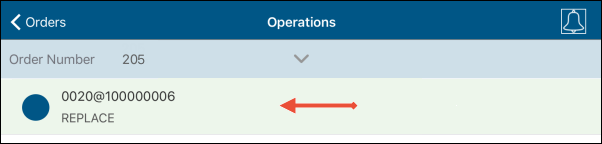

This action is available if all the Steps of the Operation have their status set and if Labor tracking is set to manual.
To complete an Operation: