- Select Field name from the Field name drop-down menu, which lists all of the columns with the Used property of the parent Table Node set to True.
- Select the DAL Component from the DAL components grid for the table from which you need to get the new value. Click the header to sort the column. You can select the DAL by scrolling to the desired entry or by typing the first letters of the DAL Component (this highlights the entry that starts with that letter). When the DAL Component is selected, the SelectBy methods available for the DAL Component are listed.
- In the DAL select methods grid, choose one
SelectBy method and click
OK.
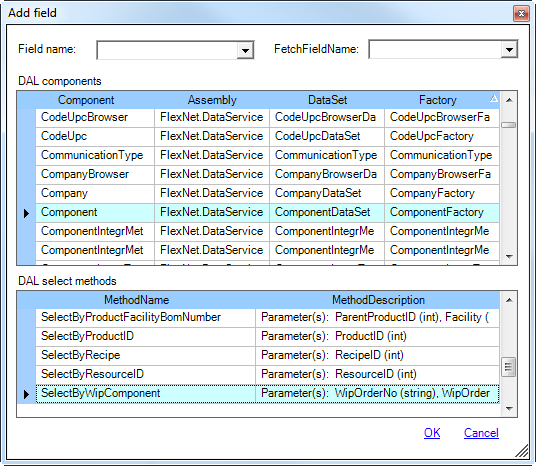
The Field Node and a child Table Node are added to the schema tree.
- The following properties, populated with
the selected DAL Component information from the previous step,
are displayed in the schema properties section.
- DALAssemblyName
- DALFactoryName
- Name
- NodeAction
- SelectUniqueMethodName
- SelectUniqueMethodParameters
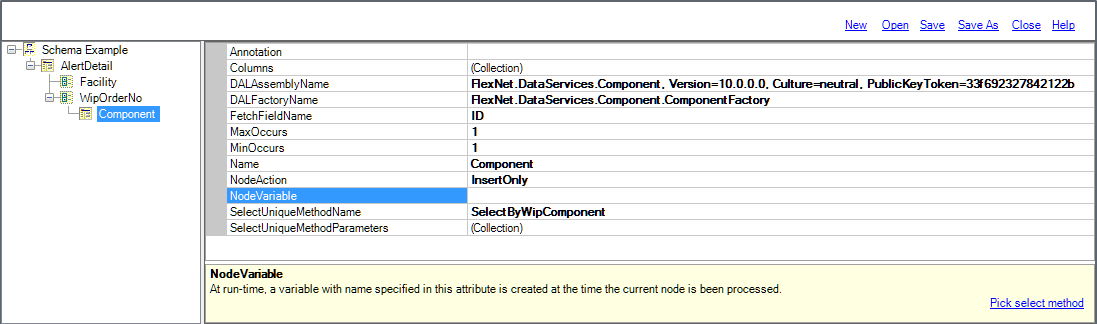
- Select the Field Node. The properties of the Field Node are displayed in the schema properties. The Name and NodeAction are populated.
- Manually update the FetchFieldName, NodeVariable, and Optional properties if required.