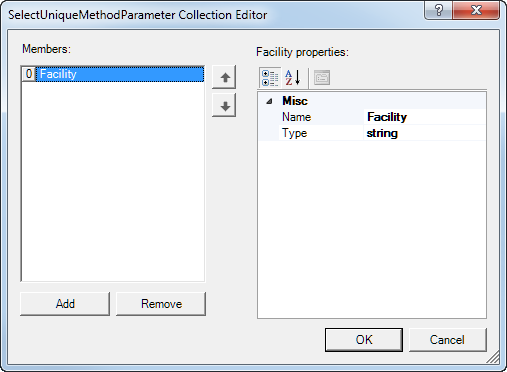- Select Field Name from the Field Name drop-down menu. This drop-down menu lists all of the columns with the Used property of the parent Table Node set to True.
- Select DAL Component from the DAL components grid for the table from which you need to get the value. Click the header to sort the column. You can select the desired DAL by scrolling to the desired entry or by typing the first letters of the DAL Component (this highlights the entry that starts with that letter). When the DAL Component is selected, the SelectBy methods and columns (in the FetchFieldName drop-down menu) available for the DAL Component are listed.
- In the DAL select methods grid, choose the SelectBy method.
- Select FetchFieldName from the FetchFieldName drop-down menu and click OK.
The following properties, populated with the selected DAL Component information from the previous step, will be displayed in the Schema Properties section:
- DALAssemblyName
- DALFactoryName
- Name
- NodeAction
- FetchFieldName
- Optional
- SelectUniqueMethodName
- SelectUniqueMethodParameters
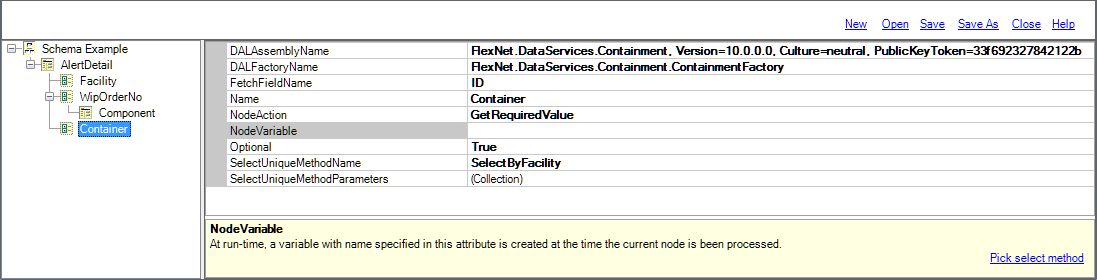
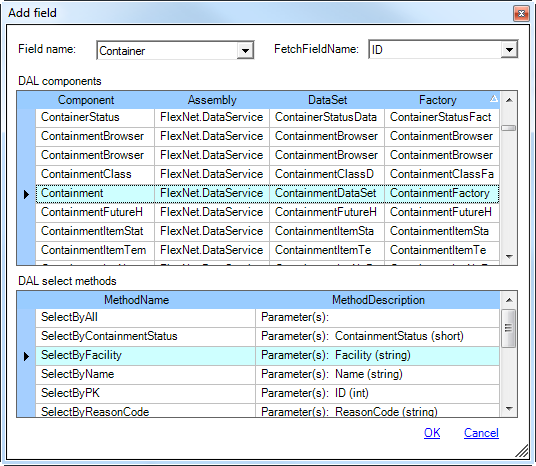
The Field Node is added to the Schema Tree