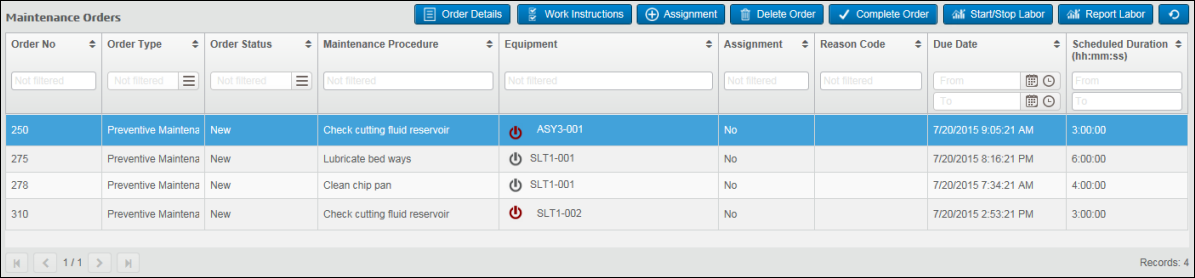
This browser presents the Maintenance Orders assigned to the worker or the supervisor's workers. A Maintenance Order is a DELMIA Apriso execution order of the Preventive Maintenance or Reactive Maintenance type.
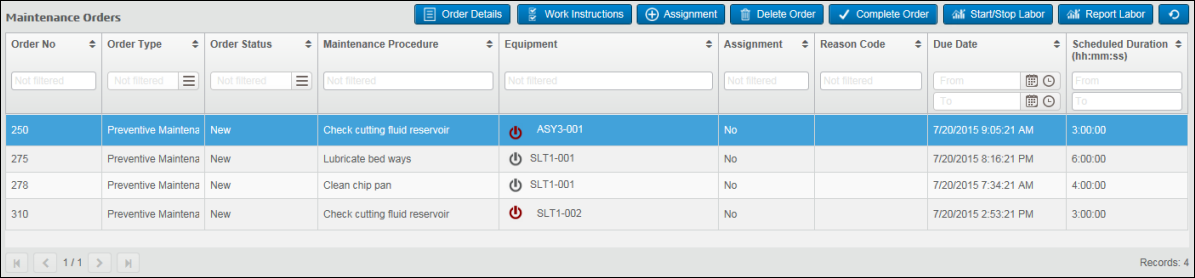
The Maintenance Orders browser contains the following columns:
| Column | Description |
| Order No | The order number for the Maintenance Order. |
| Order Type | The order type of the Maintenance Order. By default, the order
types are:
|
| Order Status | The order status of the Maintenance Order. The available statuses
are:
|
| Maintenance Procedure | The Maintenance Procedure (as in, the template) against which the Maintenance Order is created. |
| Equipment | The equipment assigned to the Maintenance Order. There are
two icons describing the equipment:
|
| Assignment | Defines whether there are employees assigned to the Operations
in a Maintenance Order. There are three options:
|
| Reason Code | The Reason Code assigned to the Maintenance Order. |
| Due Date | The due date for the Maintenance Order. |
| Scheduled Duration (hh:mm:ss) | The scheduled duration (in hours, minutes, and seconds) of the Maintenance Order. |
You can filter the information in each column and change the order of information.
These buttons are available for the Worker view:
| Button | Description |
| Complete Order | After selecting an order, click this button to open the Complete Order dialog box. |
| Work Instructions | Click this button to open the Work Instructions List dialog box (this button can be clicked at any time). |
| Start/Stop Labor | After selecting an order, click this button to open the Start/Stop Labor dialog box. |
| Report Labor | After selecting an order, click this button to open the Report Labor dialog box. |
| Order Details | After selecting an order, click this button to open the Order Details screen. |
These buttons are available for the Supervisor view:
| Button | Description |
| Order Details | After selecting an order, click this button to open the Order Details screen. |
| Work Instructions | Click this button to open the Work Instructions List dialog box (this button can be clicked at any time). |
| Assignment | After selecting an order, click this button to open the Assignment tab. |
| Delete Order | After selecting an order, click this button to delete it. The
order to be deleted is validated by the IsOrderExploded Business
Component:
|
| Complete Order | After selecting an order, click this button to open the Complete
Order dialog box.
If the selected order is completed, this button is disabled. |
| Start/Stop Labor | After selecting an order, click this button to open the Start/Stop
Labor dialog box.
If the selected order is completed, this button is disabled. |
| Report Labor | After selecting an order, click this button to open the Report
Labor dialog box.
If the selected order is completed, this button is disabled. |