 (Add All) button is clicked on the Containment
Events Browser screen. This allows the user to add all of the items
to Containment.
(Add All) button is clicked on the Containment
Events Browser screen. This allows the user to add all of the items
to Containment.The Containment Monitoring Window -
Add All is displayed when the  (Add All) button is clicked on the Containment
Events Browser screen. This allows the user to add all of the items
to Containment.
(Add All) button is clicked on the Containment
Events Browser screen. This allows the user to add all of the items
to Containment.
Items are added in batches based on the "BatchSize" key located in the "Containment" section of the Central Configuration file (for details, see Central Configuration Documentation).
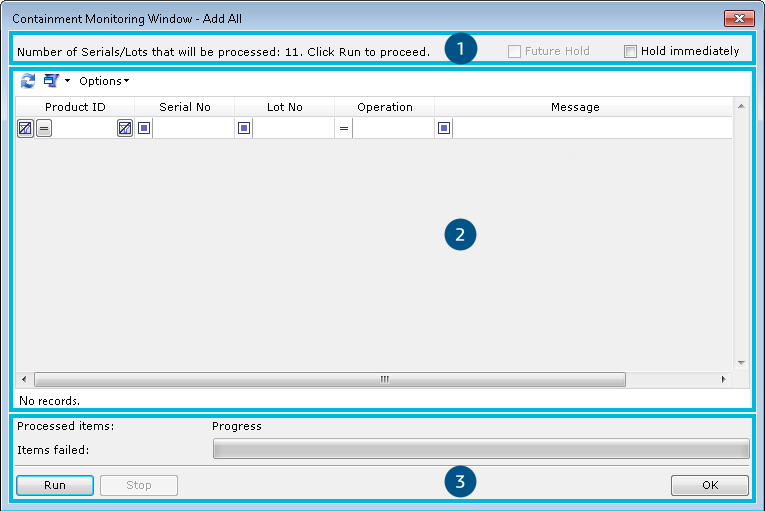
The screen is divided into three sections:
In this section the number of items that will be added to the Containment is displayed. Two options are also available:
The options to create a Future Hold and to Hold immediately are only available for items before they have been added to Containment (i.e., before they are processed). While running the processing and after items have been added to the Containment (i.e., after they have been processed), these check boxes are deactivated.
To focus the user attention on the number of items that will be processed, the number may be highlighted in red. To enable the threshold value above which the red highlight is used, set the appropriate value of the "AddItemCountForUserAttention" key in the Central Configuration file. For detailed information, refer to the "Containment" section of the Central Configuration Documentation.
This section shows all the errors that occurred while adding items to Containment. It is a standard grid where you can apply profiles and filters.
This section presents how many items have been added to Containment and how many failed to be added. It also displays what the progress is of the whole Add All Items operation.