The Containment Events browser is opened from the Containments
Browser after clicking ![]() (View).
The screen shows every event that happened in the plant for every Serial
and Lot. This includes quality events, such as defects declared and inspections
performed, and Transaction History events, such as Warehouse, Production,
Labor, and Maintenance events. This screen allows the user to quickly
search, filter, and sort through every event in the plant to identify
all suspect Serials and Lots that may be affected by any quality issue.
(View).
The screen shows every event that happened in the plant for every Serial
and Lot. This includes quality events, such as defects declared and inspections
performed, and Transaction History events, such as Warehouse, Production,
Labor, and Maintenance events. This screen allows the user to quickly
search, filter, and sort through every event in the plant to identify
all suspect Serials and Lots that may be affected by any quality issue.
Once the screen is opened, the list of events is empty.
To view all of the events, click  (Refresh). To view selected events, set the required filters and press
Enter.
(Refresh). To view selected events, set the required filters and press
Enter.
The browser is divided into two separate grids: Transaction History Events and Suspected Items List.
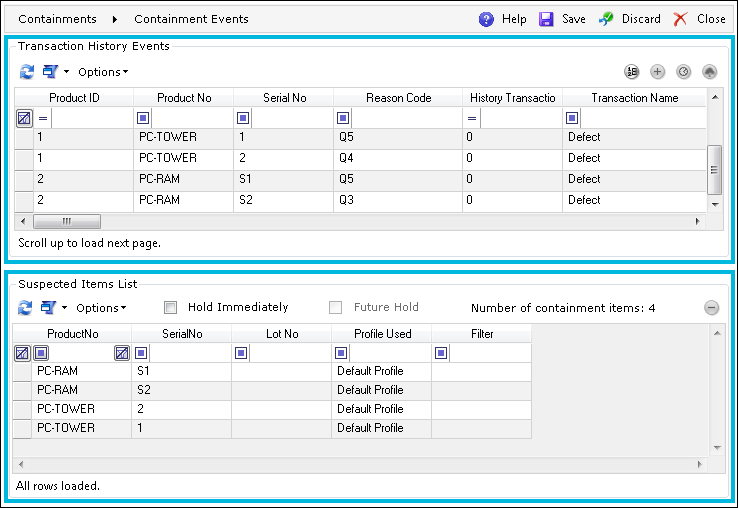
The following actions can be performed on this grid:
| Icon | Action | Description |

|
Refresh Count | Displays a counter of Serials and Lots. If one or more counters cannot be counted (e.g., for performance reasons), an error message will be displayed. |
|
|
Add |
Adds selected Serials and Lots to the Suspected
Items List. To add an item to the list of suspects, select
an event that lists that item, and click |
|
|
History | Displays the complete Transaction History of an item. |
|
|
Genealogy | Displays the genealogy of the selected Serial or Lot. |
The following actions can be performed on this grid:
| Icon | Action | Description |
| N/A | Hold Immediately | When selected, all of the items listed in the Suspected Items List will be put on Hold while the changes are saved (thus creating a new Containment). |
| N/A | Future Hold | When selected, a Future
Hold will be created when saving changes.
A Future Hold is only active if the two following conditions are met: items on the Suspected Items List have the same filter, and the user logged into the system has the role specified in the "SuperQAUser" key located in the "Containment" section of the Central Configuration file (for details, see Central Configuration Documentation). |
|
|
Remove | Removes selected Serials and Lots from the Suspected Items List. You can also select multiple items at once and remove all of them. |
After clicking ![]() (Save), a basic Containment
Editor screen where a new Containment can be added to the system will
be opened. If the Hold Immediately and/or Future
Hold check boxes were selected, the respective screen(s) will be displayed
once the new Containment is created. This button invokes the
(Save), a basic Containment
Editor screen where a new Containment can be added to the system will
be opened. If the Hold Immediately and/or Future
Hold check boxes were selected, the respective screen(s) will be displayed
once the new Containment is created. This button invokes the ![]() APR_CNT_ADD
Standard Operation.
APR_CNT_ADD
Standard Operation.