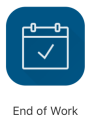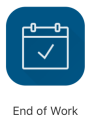Continuous Mode
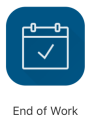
Labor tracking can be set to the continuous mode instead of manual mode.
This mode allows for continuous Labor reporting. Labor records are created
for the current open activity and are closed when a new activity is chosen.
In the continuous mode:
- The Report Labor menu item is replaced
by the End of Work button. This means
that Labor records cannot be edited, or removed individually.
- Labor is reported when tapping an Operation or indirect Labor.
- Only one Labor can be tracked at a time.
- The status of Orders and Operations is changed automatically.
- The status of Steps is changed manually in the Step
Details.
Reporting Direct Labor
To report Direct Labor for an Operation:
- Go to the My Maintenance Orders
screen.
- Open an Operation.
- Go through all the Steps of the Operation and set their status.
- Once finished, switch to another Operation, or tap the End
of Work button located on the Home screen.
Reporting Indirect Labor
To report indirect Labor:
- Go to the Indirect Activities
screen.
- Tap the Indirect Activity that you want to report time for.
- Once finished, tap the End of Work
button on the Home screen, or switch to a new Indirect Activity or
Operation.
Completing an Operation
To complete an Operation do one of the following:
- Open another Operation. A dialog window will be displayed. Choose
Complete Operation and switch Labor.
- Go to the Home screen and tap End of Work.
A dialog window will be displayed. Choose Complete
Operation and stop Labor.
Completing an Order
To complete an Order do one of the following:
- Open a different Order. A dialog window will be displayed. Tap
the Stop Labor and Switch.
- Go to the Home screen and tap End of Work.
Stopping Labor
To stop reporting Labor for an Operation or an Indirect Labor tap the
End of Work button on the Home screen.