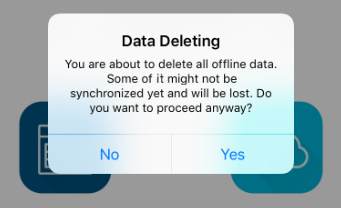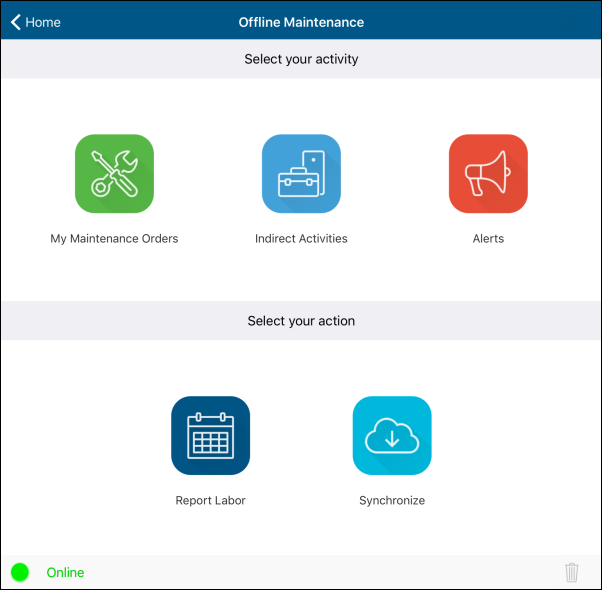
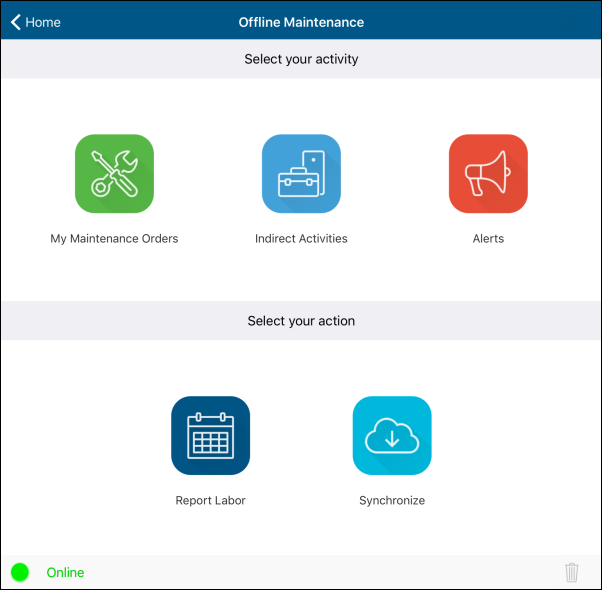
The Home screen of the Offline Maintenance displays menu items and a status bar with a delete icon.
The available menu items change depending on the Labor tracking configuration.
The default menu items are:
If the Labor tracking is enabled, the following menu items are also available:
For detailed information on configuring Labor tracking, refer to the "Labor Tracking" section of the Offline Maintenance Implementation Guide.
The status bar at the bottom of the screen indicates whether the device is connected to a network (works in online mode).
When the device is offline, the Synchronize menu item is disabled.
On the home screen, you can:
To synchronize data:
This functionality should only be used when there is no other way of removing incorrect data that prevents synchronization.
![]()
The delete button allows deleting all the data from the device (Labor records, Order and Operation statuses, Alerts etc.).
To delete data from the device: