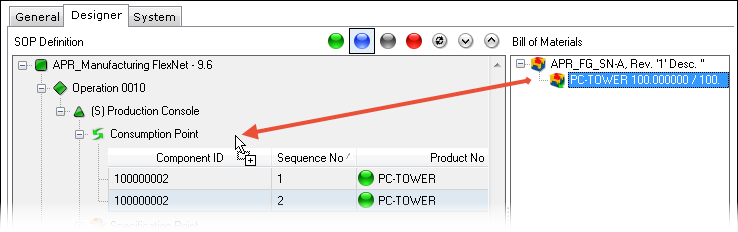
On the Designer screen it is also possible to:
Components can be managed on the Designer screen under Consumption Point. The Component validation cumulates the quantity of a Component assigned to various Consumption Points and compares it to the quantity in the BOM (cumulating the BOM quantity if the same Component is present multiple times in one BOM).
In order to assign Components to Consumption Points, drag Components from the BOM to Consumption Points (multi-select Components using the Shift+Select, Ctrl+Select, or Ctrl+Shift+Select key combinations). Note that it is possible to partially assign one Component to multiple Consumption Points
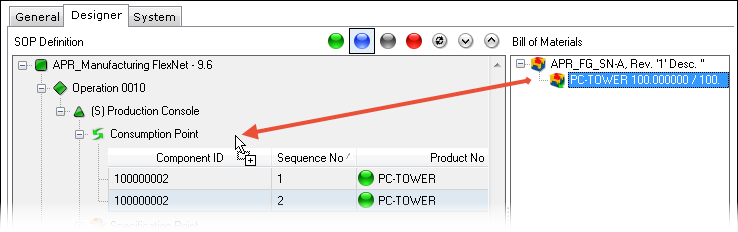
On the Designer screen it is also possible to:
 &
&  (Up & Down arrows)
(Up & Down arrows) (Refresh Recipe) (for details, please refer to Refresh
Recipe)
(Refresh Recipe) (for details, please refer to Refresh
Recipe)In order to delete Components from Consumption Points, right click the Component you wish to delete and click the Delete button
: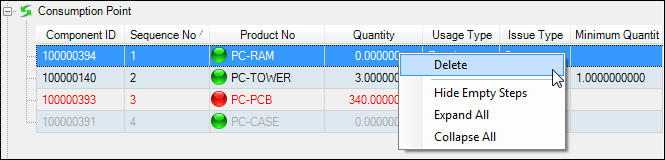
A color code for the font is used at the Consumption Point level so that the user can validate the quantities of the Components defined in the BOM.
| Color | Description |
|
Red |
The quantity assigned to the Consumption Points does not match the BOM quantity. |
| Green | The quantity assigned to the Consumption Points matches the BOM quantity. |
| Black | An incidental Component type that the system cannot validate (e.g., add acid until PH = 3 – no specific indication of quantity). |
| Gray | The Component is either a Process Component (displayed only at the Consumption Point level) or the Usage Type of the Component is Incidental. |
The  icon
indicates that the Component is displayed only at the Consumption Point
level and cannot be edited as it is a Process Component and not a product
one.
icon
indicates that the Component is displayed only at the Consumption Point
level and cannot be edited as it is a Process Component and not a product
one.
The columns are by default populated with values copied from the Component properties, but some fields can be modified.
| Column | Description |
| Component ID | The unique ID of the Component. |
| Sequence No | The order in which the Component appears. |
| Product No | The product linked with the Component. |
| Quantity | The quantity of the Component. To modify this value, click the field and provide the new quantity. |
| Usage Type | The Usage Type of the Component. To modify this value, click the drop-down menu on the grid. For more information on Usage Types, please refer to the Bill of Materials topic. |
| Issue Type | The Issue Type of the Component. For more information on Issue Types, please refer to the Bill of Materials topic. |
| Minimum Quantity | The minimum quantity of the Component defined in the BOM. |
| Maximum Quantity | The maximum quantity of the Component defined in the BOM. |
| UOM Code | The unit of measure for the selected Component. To modify the UOM, click the drop-down menu on the grid. |
| Component Source | The source of the Component. |
| Component Integr Method | A user-definable value which needs to be provided and which contains the various ways to introduce a product during the production process. To modify this, click the drop-down menu on the grid. |