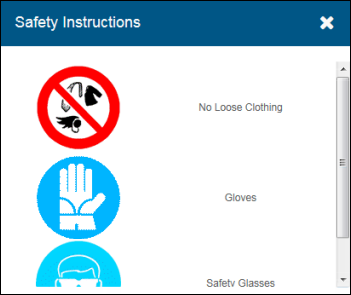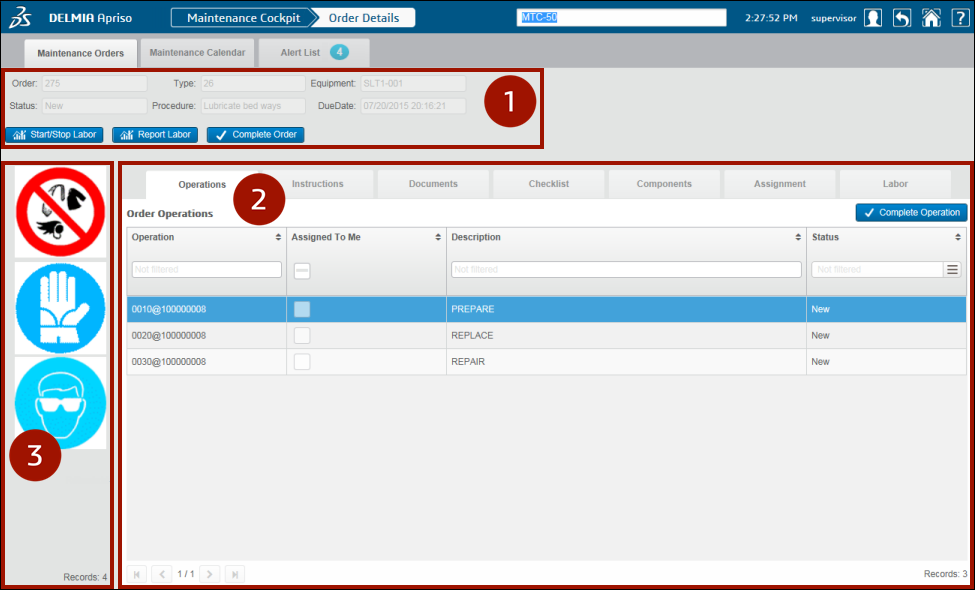
The Order Details screen presents detailed information about the selected order.
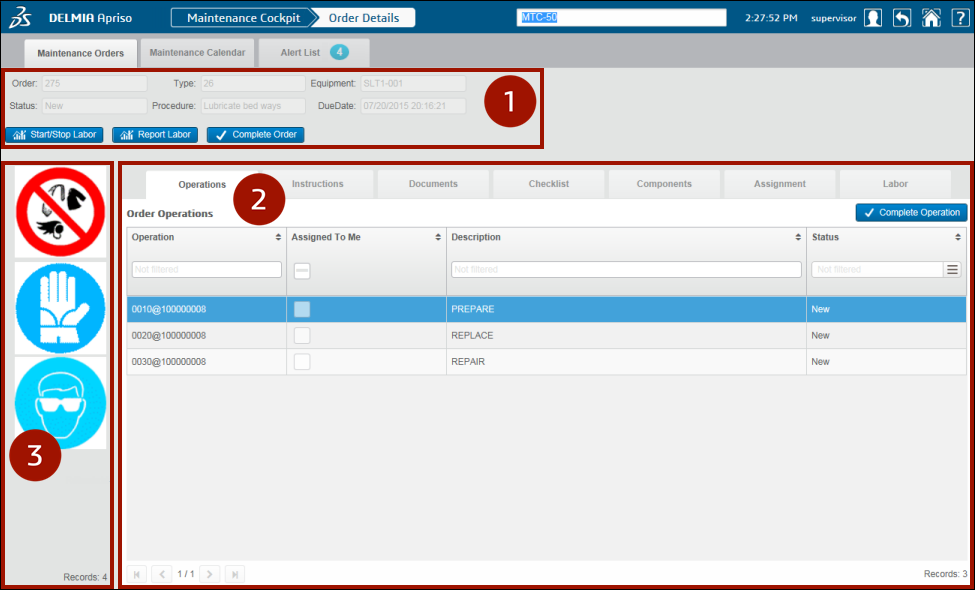
The header of the Order Details screen provides the following order-specific information:
| Field | Description |
| Order | The Maintenance Order number. |
| Status | The status of the Maintenance Order. |
| Type | The Maintenance Order type. |
| Procedure | The Maintenance Procedure assigned to the Maintenance Order. |
| Equipment | The equipment assigned to the Maintenance Order. |
| Due Date | The due date of the Maintenance Order. |
The header also presents three buttons:
| Button | Description |
| Start/Stop Labor | Clicking this opens the Start/Stop Labor dialog box. |
| Report Labor | Clicking this opens the Report Labor dialog box. |
| Complete Order | Clicking this completes the selected order. |
If the selected order is completed, the Start/Stop Labor, Report Labor, and Complete Order buttons are disabled.
This screen has the following tabs:
Additionally, the Order Details view always makes Safety Instructions available in the furthest left section of the screen (Safety Instructions are thus available on all the Order Detail Tabs [2]).
The Safety Instructions icons are visible by default. An additional description for the Safety Instructions can be configured in the Safety Instructions Monitoring and Maintenance screen (which can be navigated to in the ADC), where you can name the icons and assign them to the orders.
Clicking a Safety Instruction launches the Safety Instructions window: